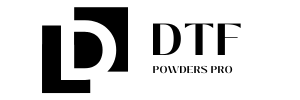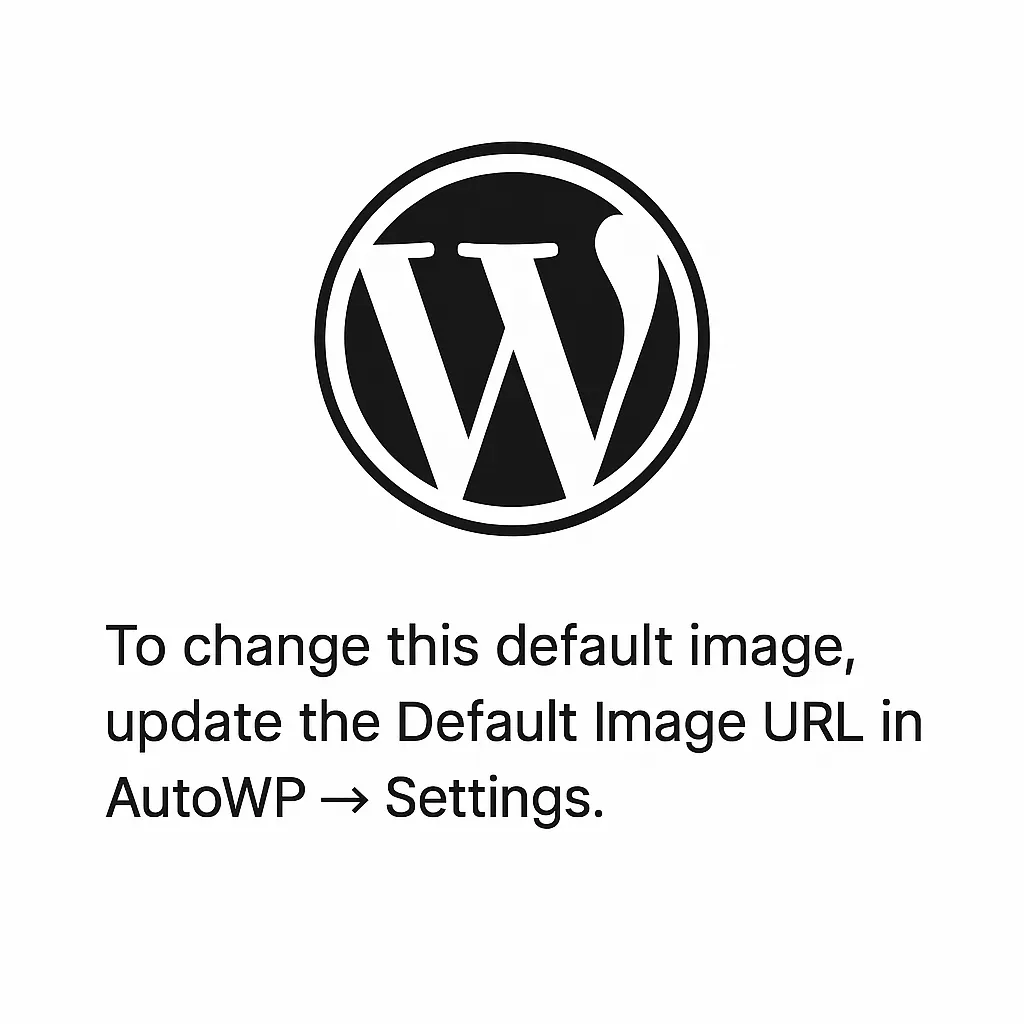DTF transfer by size sets the tone for your project, because the smallest details must translate cleanly from screen to fabric. This is more than cropping; it’s a holistic workflow that ties DPI, resolution, and file preparation together through clear DTF DPI guidance. Whether you apply a tiny chest logo or a full-back graphic, the size of the transfer directly influences clarity and color accuracy under your DTF resolution by size. In practice, having solid DTF file preparation tips helps prevent waste and ensures each size prints with predictable results. Adhering to consistent DTF transfer file standards and tuning DTF printer settings for different sizes keeps projects scalable and professional.
In practice, you can frame this as a size-aware printing strategy that adapts artwork for each target scale. Think in terms of dimension-based optimization, where assets are prepared as scale-ready vectors or high-resolution rasters that retain edge crispness. This approach links size-aware printing to related ideas such as scale-appropriate color handling, substrate-aware RIP settings, and export-ready assets. By building a library of size-specific files, designers and production teams can predict outcomes and reduce reprints. The result is a flexible workflow where large and small runs share a common framework, yet each size gets tailored treatment.
1) DTF transfer by size: DPI guidance by size to preserve clarity
DTF transfer by size hinges on DPI decisions that translate digital pixels into physical detail. Following DTF DPI guidance, small-to-medium designs (up to roughly 12 x 12 inches) are best exported at 300–600 DPI to preserve crisp edges and readable type; larger panels can tolerate 200–360 DPI, balancing file size and gradient smoothness. Design with final print size in mind and coordinate DPI with your RIP capabilities and transfer medium to avoid wasted reprints.
Always validate output with a test swatch on the actual fabric. This helps confirm line weight, color density, and how textures interact with the transfer at the target size. A size-aware DPI plan reduces surprises in production and keeps customer expectations aligned with what lands on the garment.
2) DTF resolution by size: optimizing sharpness across garments
DTF resolution by size affects perceived detail depending on viewing distance. At closer inspection, higher resolution catches fine text and sharp edges, but as size grows, gradients must be managed to avoid banding. By mapping your resolution to the final size, you ensure smoother gradients and consistent color reproduction across small logos and large back panels.
Use appropriate rasterization strategies: keep text and fine lines robust in larger sizes, and if necessary plan to step down final perceived DPI in export. Remember that rasterization and gradient handling interact with the substrate and press temperature, so plan tests to confirm smooth tones at the intended size.
3) DTF file preparation tips for scalable designs
DTF file preparation tips emphasize color management and file structure. Set the working color space to a standard like sRGB for screen-to-print pipelines, then convert to the printer’s ICC profile during RIP processing. Embedding an ICC profile in export helps the RIP reproduce colors consistently across fabrics and sizes, while anticipating substrate base color helps avoid washed-out results.
While DTF files are usually raster, vector elements can preserve sharpness when scaled. Keep logos and type as vector up to final export, then rasterize at the target DPI. This balance lets photos stay detailed while typography remains crisp at every size, aligning with DTF file preparation tips.
4) DTF transfer file standards: formats, transparency, and color management
DTF transfer file standards cover formats, transparency, and color handling. PNG with transparency is common for designs with non-rectangular shapes or white text; TIFF or high-quality PNG can preserve more color data for photos. Ensure export settings align with the RIP and transfer process, and consider how the white underbase will interact with the final substrate.
Color management should include embedded ICC profiles and clear documentation of substrate color. Also maintain standard file naming conventions and ensure your transfer files meet the printer’s expected color space and bit depth. Following transfer file standards reduces misreads during RIP processing and leads to more predictable output.
5) DTF printer settings for different sizes: tailored RIP and heat press
DTF printer settings for different sizes focus on matching the RIP and press parameters to the design scale. For small logos, maximize micro-detail by preserving edge sharpness; for large panels, optimize color layering and gradient handling to avoid hotspots or haloing. Calibrate white underbase to the fabric color and adjust heat press dwell times to maintain consistent transfer quality across sizes.
Always test with swatches for each size, adjusting per-substrate settings as needed. Maintain a documented mapping of size to RIP slider positions, curing times, and press temperature so production teams can replicate results reliably.
6) Step-by-step size-ready workflow: from master design to export
Begin with designing for the largest size you plan to support; create scalable, vector-based guidelines and plan separate export assets for each target size. This master file approach helps maintain proportion and reduces the need for repeated upscaling later.
Step-by-step, export separate files for each target size in a consistent format (PNG or TIFF), then run soft proofs and a print test to validate color density, edge fidelity, and gradient smoothness. Document the SOP with exact DPI, color profile, and file format used for each size, so future projects can reproduce the same size-aware results.
Frequently Asked Questions
What is DTF transfer by size and how does DTF DPI guidance influence outcomes?
DTF transfer by size means designing for the final print dimensions from the start, not just cropping later. Following DTF DPI guidance helps you choose the right export and final print resolution to keep edges sharp without creating oversized files. Start with the largest size in mind, test a swatch, then tune DPI and color settings for smaller sizes to preserve clarity.
How does DTF resolution by size guide the recommended DPI for small versus large designs?
DTF resolution by size varies with viewing distance and substrate. For small-to-medium prints (up to about 12×12 inches), export at 300–600 DPI to keep text crisp, while large panels (12×16 inches and larger) may benefit from 200–360 DPI to maintain smooth gradients. Always validate with a test print and adjust based on your RIP and transfer media.
What are essential DTF file preparation tips when designing for multiple sizes?
DTF file preparation tips include using a standard color space (sRGB), embedding ICC profiles, keeping text as vector until export, and exporting separate assets per target size at the final DPI. Use PNG with transparency or TIFF for detailed artwork, and design with safe zones and scalable vector elements to preserve sharp edges across sizes.
What are the recommended DTF transfer file standards to ensure consistency across sizes?
DTF transfer file standards include using lossless formats, preserving transparency, and consistent color management. Export in PNG or TIFF with embedded ICC profiles, and ensure RIP compatibility for each size. Also document the required color settings and file naming conventions to streamline production.
How should I configure DTF printer settings for different sizes to optimize color and edge fidelity?
DTF printer settings for different sizes should be organized in size-specific presets in your RIP, with calibrated white underbase density, color channel order, and heat-press parameters adjusted for fabric type. Run a small test on each size to confirm edge fidelity and gradient smoothness before production runs.
What quick checks ensure size-ready DTF transfers and minimize reprints?
Follow DTF DPI guidance during validation: verify the final export DPI matches the target size, print test swatches, and compare against the design goals for sharpness, color, and gradient. Maintain a library of size-specific assets, document SOPs with DPI and color profiles, and adjust press settings as needed to reduce reprints.
| Aspect | Key Points |
|---|---|
| Introduction to DTF transfer by size | Not just cropping; it’s a workflow tying DPI, resolution, and file prep to ensure consistent results across print sizes. Size impacts clarity, color accuracy, and durability. Think about size early in the design process to reduce costly reprints and meet customer expectations. |
| Core concept | DTF printing uses printed transfer films that are heat-pressed onto garments. The final look depends on translating a digital design into a physical image. Start with a high-quality digital file and prepare with the correct DPI, resolution, and export size for the intended size. |
| Size-aware strategy | Align digital assets with the physical print surface. With a clear sizing strategy and careful file prep, you can achieve sharp edges, smooth gradients, and vibrant colors across all sizes. |
| Why size matters | Size affects pixel density, edge sharpness, color fidelity, and color-layer management (e.g., white underbase). Tiny logos can stay crisp at high DPI; large graphics require efficient color management and rasterization to avoid blurriness. Underestimating resolution can cause pixelation; overspending on ultra-high DPI wastes resources. The goal is to match DPI and design approach to real-world viewing distance. |
| DPI and resolution by size | Target ranges vary by size. Small–medium (up to ~12×12 inches): 300–600 DPI at export. Large designs (back panels): 200–360 DPI in design phase if RIP supports smooth gradients. Design with final print size in mind; export at appropriate resolution. |
| Resolution guidelines by size | Small–medium: 300–600 DPI. Large panels (12×16 inches and bigger): 200–360 DPI. Text and fine lines: keep thicknesses and spacing robust to avoid loss during transfer, especially at larger sizes where edges can blur. |
| Test printing | Always verify the actual printed output on a test swatch before committing to production to validate line weight, color density, and handling of fine texture in the fabric. |
| File preparation essentials | Color mode and color management: work in sRGB; embed ICC profile when possible. Consider substrate color to avoid washed-out appearances. Raster vs vector: vector components scale cleanly if rasterized at the final DPI. PNG with transparency is common; TIFF or high-quality PNG for photos; export formats must align with RIP requirements. |
| Raster vs vector elements | DTF files are usually raster-based, but vector logos or type preserve sharp edges when rasterized at the final DPI. Keep text as vector up until final export, then rasterize at target DPI. |
| File formats and transparency | PNG with transparency preserves transparent areas; TIFF or high-quality PNG preserves color detail for photos. Ensure export settings align with RIP requirements and transfer process. |
| White underbase and color layering | DTF relies on a white underbase for darker fabrics and color reproduction. Plan how the white underbase interacts with the composition at each size. Larger prints may need denser white coverage; small designs can use tighter layer control to prevent haloing around fine text. |
| Practical sizing and layout tips | Start with the largest size in mind; use scalable artboards; build safe zones around edges; proof with soft proofs; manage gradients to ensure smooth transitions; test readability at each size. |
| Step-by-step workflow | Step 1: Determine final print sizes and create a master design at the largest scale. Step 2: Prepare assets in the correct color space and ensure raster elements meet target DPI. Step 3: Convert text to outlines or rasterize to avoid font issues. Step 4: Export separate files for each target size (PNG/TIFF) with transparency. Step 5: Print a test and verify color density and gradient smoothness. Step 6: Adjust as needed and re-test. Step 7: Document SOP with exact DPI, color profile, and formats for each size. |
| Common pitfalls and troubleshooting | Pixelation at large sizes; color shifts across sizes; gradient banding; white underbase issues; edge artifacts on small text. Verify DPI/export settings and RIP handling per size, and adjust accordingly. |
| Quality control and ongoing optimization | Maintain a library of size assets; regular swatch testing; document fabric-specific adjustments; train staff on size-aware workflows. |
Summary
DTF transfer by size is a holistic approach that aligns design intent with the constraints and capabilities of the printing system. By choosing appropriate DPI and resolution for each target size, preparing files with correct color management and formats, and following a tested workflow, you can deliver high-quality transfers across a wide range of sizes. Building a size-aware asset library, testing on swatches, and documenting fabric-specific adjustments help your shop improve efficiency, reduce waste, and deliver consistent, sharp results customers expect. As you gain experience, these practices scale your operations and profitability.